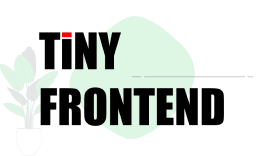Quiz 1111: What is CSS Flexbox?
Explain how Flexbox works and describe scenarios where it would be the most appropriate layout method.
Quick Answer
Flexbox is a powerful CSS layout module that simplifies the process of aligning and distributing space among items within a container. It provides properties to control the direction, alignment, and sizing of flex items, making it ideal for creating responsive and flexible layouts.
Explain in Depth
Flexbox, short for Flexible Box Layout, is a one-dimensional layout module in CSS that provides a flexible and efficient way to arrange and distribute space among elements within a container. It's a powerful tool for creating responsive layouts that adapt to different screen sizes and orientations.
How Flexbox Works:
- Flex Container: The parent element containing the flex items is called the flex container. You apply the
display: flexproperty to the container element. - Flex Items: The child elements within the flex container are called flex items.
- Flex Properties: Flexbox provides a set of properties that control the behavior of the flex container and its flex items.
Key Flexbox Properties:
flex-direction: Controls the direction of the flex items (row, row-reverse, column, column-reverse).justify-content: Aligns flex items along the main axis (start, end, center, space-between, space-around, space-evenly).align-items: Aligns flex items along the cross axis (start, end, center, stretch, baseline).align-content: Distributes space between lines of flex items (start, end, center, space-between, space-around, space-evenly, stretch).flex-grow: Determines how much a flex item can grow to fill available space.flex-shrink: Determines how much a flex item can shrink to fit within its container.flex-basis: Sets the initial size of a flex item before any growth or shrinking occurs.
When to Use Flexbox:
- Responsive Layouts: Flexbox is perfect for creating responsive layouts that adapt to different screen sizes and orientations.
- Centering Content: Easily center content horizontally and vertically using flexbox properties.
- Flexible Item Distribution: Distributing space evenly or proportionally among flex items.
- Dynamic Layouts: Creating layouts that can change based on user interactions or content updates.
- Simple Layouts: Flexbox is also efficient for creating simple layouts, such as navigation menus or image galleries.
Example:
<div class="flex-container">
<div class="flex-item">Item 1</div>
<div class="flex-item">Item 2</div>
<div class="flex-item">Item 3</div>
</div>
.flex-container {
display: flex;
justify-content: space-between;
align-items: center;
border: 1px solid black;
padding: 10px;
}
.flex-item {
background-color: lightblue;
padding: 10px;
margin: 5px;
flex-grow: 1;
}
Result:
In this example:
- The flex container (
flex-container) is set to display as flex. - The
justify-contentproperty distributes items evenly with space between them. - The
align-itemsproperty centers the items vertically. - The
flex-growproperty allows the items to grow proportionally to fill available space.
Using TinyFrontend:
Consider creating a responsive header for TinyFrontend using Flexbox. You can create a flexible layout that adapts to different screen sizes and orientations:
<header class="tinyfrontend-header">
<div class="logo">TinyFrontend</div>
<nav>
<ul>
<li><a href="#">Home</a></li>
<li><a href="#">Blog</a></li>
<li><a href="#">About</a></li>
</ul>
</nav>
</header>
.tinyfrontend-header {
display: flex;
justify-content: space-between;
align-items: center;
background-color: #f0f0f0;
padding: 10px;
}
.logo {
font-size: 24px;
font-weight: bold;
}
nav {
display: flex;
}
nav ul {
list-style: none;
margin: 0;
padding: 0;
}
nav li {
margin-left: 10px;
}
In this example, the header is set as a flex container. The logo is placed on the left side, and the navigation menu is on the right. The justify-content property ensures that the logo and navigation menu are evenly spaced within the header.