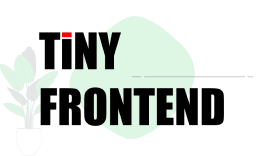Quiz 1116: HTML Block Elements
Explain the differences between block, inline, and inline-block elements in HTML.
Quick Answer
Block elements occupy their own line and take up the full width available, while inline elements flow horizontally with other elements. Inline-block elements combine the behaviors of both, allowing them to be displayed inline but with the ability to set width and height.
Explain in Depth
In HTML, elements are displayed according to their default display types. These types determine how elements are rendered on a webpage, including their layout, spacing, and alignment. The three most common display types are:
1. Block Elements
- Default behavior: Occupies the entire width of its containing element and creates a line break before and after itself.
- Example:
<p>,<div>,<h1>-<h6>,<ul>,<ol>,<li>,<form>,<address>,<article>,<aside>,<footer>,<header>,<main>,<nav>,<section> - Key characteristics:
- Takes up the full width available.
- Starts on a new line.
- Can have margin and padding applied.
- Can have width and height set.
2. Inline Elements
- Default behavior: Flows horizontally with other inline elements, without starting a new line.
- Example:
<span>,<a>,<b>,<strong>,<i>,<em>,<img>,<sub>,<sup>,<br> - Key characteristics:
- Doesn't take up the full width available.
- Occupies only the space needed by its content.
- Starts on the same line as other inline elements.
- Can't have width and height set directly. (There are workarounds with CSS.)
- Margin and padding affect the spacing around the element's content, not the overall size.
3. Inline-Block Elements
- Default behavior: Allows elements to behave like inline elements (flow horizontally) but also have the ability to set width and height like block elements.
- Example: Elements with
display: inline-blockapplied in CSS. - Key characteristics:
- Starts on the same line as other inline elements.
- Can have width and height set.
- Can have margin and padding applied.
- Allows for vertical alignment control with the
vertical-alignproperty.
Example:
Let's see how these different display types work in practice.
<div class="container">
<p>This is a paragraph, a block element.</p>
<span>This is a span, an inline element.</span>
<div class="inline-block">This is a div with display: inline-block.</div>
</div>
.container {
border: 1px solid black;
padding: 10px;
}
.inline-block {
display: inline-block;
width: 100px;
height: 50px;
background-color: lightblue;
border: 1px solid gray;
margin: 10px;
}
Result:
The paragraph element will occupy the full width of the container and create a line break before and after. The span element will flow horizontally with the paragraph and occupy only the space needed by its content. The div with display: inline-block will maintain its inline behavior but also allow you to set its width and height, creating a block-like appearance within the inline flow.
Using TinyFrontend:
We can adapt this example to TinyFrontend to see how these display types affect the layout of the website's content:
<section class="tinyfrontend-section">
<div class="tinyfrontend-block">
<h2>Block Element</h2>
<p>This is a block element, occupying the full width.</p>
</div>
<div class="tinyfrontend-inline-block">
<span>This is an inline-block element.</span>
</div>
</section>
.tinyfrontend-section {
border: 1px solid black;
padding: 20px;
}
.tinyfrontend-block {
width: 100%;
padding: 10px;
background-color: lightgray;
}
.tinyfrontend-inline-block {
display: inline-block;
width: 200px;
height: 80px;
background-color: lightblue;
border: 1px solid gray;
margin: 10px;
}
In this example, the tinyfrontend-block element (using a <div>) will take up the full width of the section, while the tinyfrontend-inline-block element (also using a <div>) will flow horizontally with other elements but have a fixed width and height. This allows for more flexibility in arranging content within the layout of the website.
Understanding the differences between block, inline, and inline-block elements is crucial for achieving control over the layout and flow of elements on a webpage. By choosing the appropriate display type, you can create flexible and visually appealing layouts that meet your design needs.