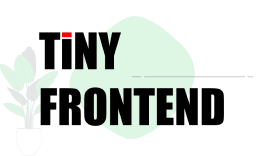Quiz 1120: CSS Responsive Design
How to achieve responsive web design using only CSS?
Quick Answer
Responsive design using only CSS is achieved by utilizing media queries and flexible units. Media queries allow us to apply different styles based on screen size, while flexible units like percentages, ems, and rems ensure elements scale proportionally with the viewport.
Explain in Depth
Responsive web design is all about making your website look great on any device. While frameworks like Bootstrap and Tailwind CSS offer convenience, you can achieve responsiveness solely with CSS. The core principles involve:
-
Media Queries: These are powerful CSS rules that let you apply styles based on specific conditions like screen size, orientation, resolution, and more. For example, you can define different styles for desktops, tablets, and mobile phones.
/* Styles for devices wider than 768px */ @media (min-width: 768px) { .content { width: 70%; margin: 0 auto; } } /* Styles for devices narrower than 768px */ @media (max-width: 768px) { .content { width: 90%; } } -
Flexible Units: Using fixed units like pixels (px) can lead to layout problems on different screens. Flexible units solve this:
- Percentages (%): Sizes are defined relative to the parent container.
- ems: Sizes are relative to the font size of the parent element.
- rems: Sizes are relative to the root element's font size (usually the
<html>tag). This ensures consistent scaling across the entire page.
-
Viewport Meta Tag: The viewport meta tag is essential for controlling how the browser displays your website on mobile devices. It tells the browser to set the viewport width to the device width and to zoom to fit the width of the device.
<meta name="viewport" content="width=device-width, initial-scale=1.0">
Example:
Let's imagine a simple layout where we want a side navigation to collapse on smaller screens:
<!DOCTYPE html>
<html>
<head>
<title>Responsive Design Example</title>
<meta charset="UTF-8">
<meta name="viewport" content="width=device-width, initial-scale=1.0">
<link rel="stylesheet" href="style.css">
</head>
<body>
<div class="container">
<div class="sidebar">
<h2>Navigation</h2>
<ul>
<li><a href="#">Home</a></li>
<li><a href="#">About</a></li>
<li><a href="#">Contact</a></li>
</ul>
</div>
<div class="content">
<h1>Welcome to TinyFrontend</h1>
<p>This is a demo of responsive design using only CSS.</p>
</div>
</div>
</body>
</html>
.container {
display: flex;
}
.sidebar {
width: 20%;
background-color: #f0f0f0;
padding: 20px;
}
.content {
width: 80%;
padding: 20px;
}
@media (max-width: 768px) {
.sidebar {
width: 100%;
}
.content {
width: 100%;
}
}
This CSS code creates a basic layout with a sidebar and content area. On larger screens, the sidebar takes 20% of the screen width. On smaller screens (below 768px), the sidebar collapses to take the full width, making the content area stack below it.
Remember: Responsive design is an iterative process. You'll need to test your website across various devices and adjust your CSS accordingly. Tools like browser developer tools can help you simulate different screen sizes and orientations.
Further Exploration:
- Explore advanced CSS techniques like
calc(),vw(viewport width), andvh(viewport height) for more intricate responsive layouts. - Learn about different CSS frameworks like Bootstrap and Tailwind CSS to streamline your responsive development process.
- Utilize responsive design best practices, such as using semantic HTML elements, ensuring good readability, and prioritizing content for mobile devices.