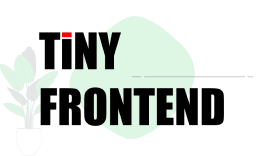Quiz 1129: CSS Tooltip
How can you create a tooltip that appears on hover using only CSS?
Quick Answer
You can create a CSS-only tooltip by using a combination of pseudo-elements, positioning, and transitions. The key is to style a hidden element that is displayed on hover, positioning it relative to the target element and using transitions for a smooth appearance.
Explain in Depth
Here's a breakdown of how to achieve a CSS-only tooltip with a hover effect:
-
Structure:
- You need a container element for your tooltip.
- You need a target element to trigger the tooltip.
-
CSS:
- Target Element Styling: Style the target element (e.g., a button) as needed.
- Tooltip Styling:
- Use the
::afterpseudo-element to create the tooltip content itself. - Hide the tooltip initially using
visibility: hidden;. - Position the tooltip relative to the target element using
position: absolute;. - Set the
left,top, and other positioning properties based on your desired placement. - Add
opacity: 0;to make the tooltip initially transparent.
- Use the
-
Hover Effect:
- Use the
:hoverpseudo-class on the target element to trigger the tooltip's visibility. - Set
visibility: visible;andopacity: 1;within the:hoverstate. - Add a transition for the
opacityproperty to create a smooth fade-in effect.
- Use the
Example:
<!DOCTYPE html>
<html>
<head>
<title>CSS Tooltip</title>
<style>
.tooltip {
position: relative;
display: inline-block;
}
.tooltip .tooltiptext {
visibility: hidden;
width: 120px;
background-color: black;
color: #fff;
text-align: center;
border-radius: 6px;
padding: 8px 0;
position: absolute;
z-index: 1;
bottom: 125%;
left: 50%;
transform: translateX(-50%);
opacity: 0;
transition: opacity 0.3s;
}
.tooltip .tooltiptext::after {
content: "";
position: absolute;
top: 100%;
left: 50%;
margin-left: -5px;
border-width: 5px;
border-style: solid;
border-color: transparent transparent black transparent;
}
.tooltip:hover .tooltiptext {
visibility: visible;
opacity: 1;
}
</style>
</head>
<body>
<div class="tooltip">
Hover over me
<span class="tooltiptext">Tooltip text</span>
</div>
</body>
</html>
This code creates a simple tooltip that appears below the target element when you hover over it. The tooltip has a transparent background and uses a triangle to indicate the tooltip's direction.
Remember that you can customize the styling and positioning of your tooltip as needed to match your website's design. You can also adjust the transition timing and effects to create different animations for the tooltip's appearance.
This is a straightforward approach to creating tooltips using only CSS. You can enhance this basic example by adding more complex styling, animations, and interactive features to make your tooltips more engaging and user-friendly.